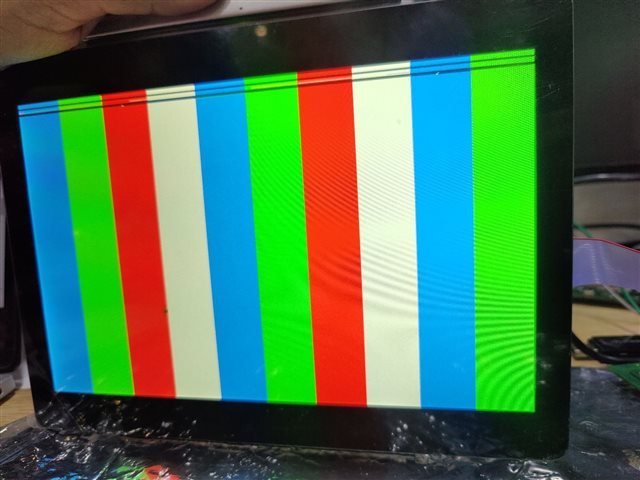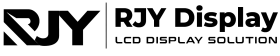Monitor flickering can be a frustrating issue, especially when you rely on your LCD monitor for work, gaming, or daily activities. The flickering effect can range from slight dimming to noticeable brightness fluctuations. Understanding the causes of monitor flickering is essential for addressing the problem and ensuring smooth, comfortable use of your TFT LCD monitor.
What Causes Monitor Flickering?
- Refresh Rate Mismatch
The refresh rate of your monitor is the number of times per second that the screen updates. If the refresh rate is set too low, you may notice screen flickering. Most LCD monitors perform best at 60Hz or higher, but if the refresh rate dips below that, your monitor will likely flicker.

- Faulty Cables or Connections
A loose or damaged cable connecting your TFT LCD monitor to the computer can lead to screen flickering. Ensure that all cables are securely connected and that no wires are frayed. Also, consider replacing the cable if it appears worn out. - Graphics Card Issues
Outdated or malfunctioning graphics card drivers can cause flickering. Ensure that you have the latest drivers installed, as these often contain fixes for display-related problems. Sometimes, hardware issues with the GPU itself can also cause flickering. - Electromagnetic Interference (EMI)
Placing your LCD monitor near devices that emit strong electromagnetic fields, such as speakers, radios, or microwaves, can lead to flickering. Try moving these devices further from your monitor to see if it resolves the issue.

- Power Supply Problems
An inconsistent or inadequate power supply can affect your monitor’s performance, causing flickering. Make sure your monitor is receiving sufficient and stable power, particularly if you’re using power strips or surge protectors. - Monitor Settings
Sometimes, incorrect brightness, contrast, or color settings can cause the display to flicker. Resetting your monitor to its default settings can help fix the issue.
How to Fix Monitor Flickering
- Adjust Refresh Rate
Go to your computer’s display settings and increase the refresh rate. For most TFT LCD monitors, a 60Hz refresh rate is ideal, but some high-performance monitors may support up to 120Hz or more. - Check Cables and Connections
Inspect your cables and ensure they are properly connected. If possible, test with a different cable to rule out any faults. - Update Drivers
Keep your graphics card drivers up to date to avoid compatibility issues that may cause flickering. You can usually find the latest drivers on your GPU manufacturer’s website. - Relocate Interfering Devices
Move any devices emitting electromagnetic fields away from your monitor to reduce interference and flickering. - Ensure Proper Power Supply
Make sure your power source is stable and consistent, and avoid using daisy-chained power strips if possible.
When to Consider a New Monitor
If you’ve tried all the troubleshooting steps and your LCD monitor continues to flicker, it may be time to consider replacing it. Older TFT LCD monitors can develop screen issues over time, especially if they’ve been in use for many years.
Conclusion
Monitor flickering can result from several factors, ranging from incorrect settings to faulty hardware. By identifying and addressing these issues, you can ensure a smooth and flicker-free display experience. If the problem persists, a new TFT LCD monitor may be the best solution.