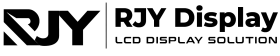When shopping for a new LCD display, you might come across a spec called “nits.” It’s not just a weird word; it’s a measure of brightness. But how do you figure out your display’s nits, and why does it even matter? In this guide, we’ll break it down and help you understand why nits are so crucial, especially when you’re buying a new screen for your smartphone, tablet, or TV.
What Are Nits, and Why Should You Care?
Before diving into how to check your display’s nits, let’s define the term. A nit is a unit of measurement that tells you how bright a screen can get. Essentially, it measures the luminance or brightness that your LCD display emits. For example, a display with 300 nits will look decent in a well-lit room, while a display with 1,000 nits will shine even in direct sunlight.
Understanding nits matters because it can directly impact your viewing experience. A screen that’s too dim might leave you squinting on a bright day, while one that’s too bright could strain your eyes in the dark.
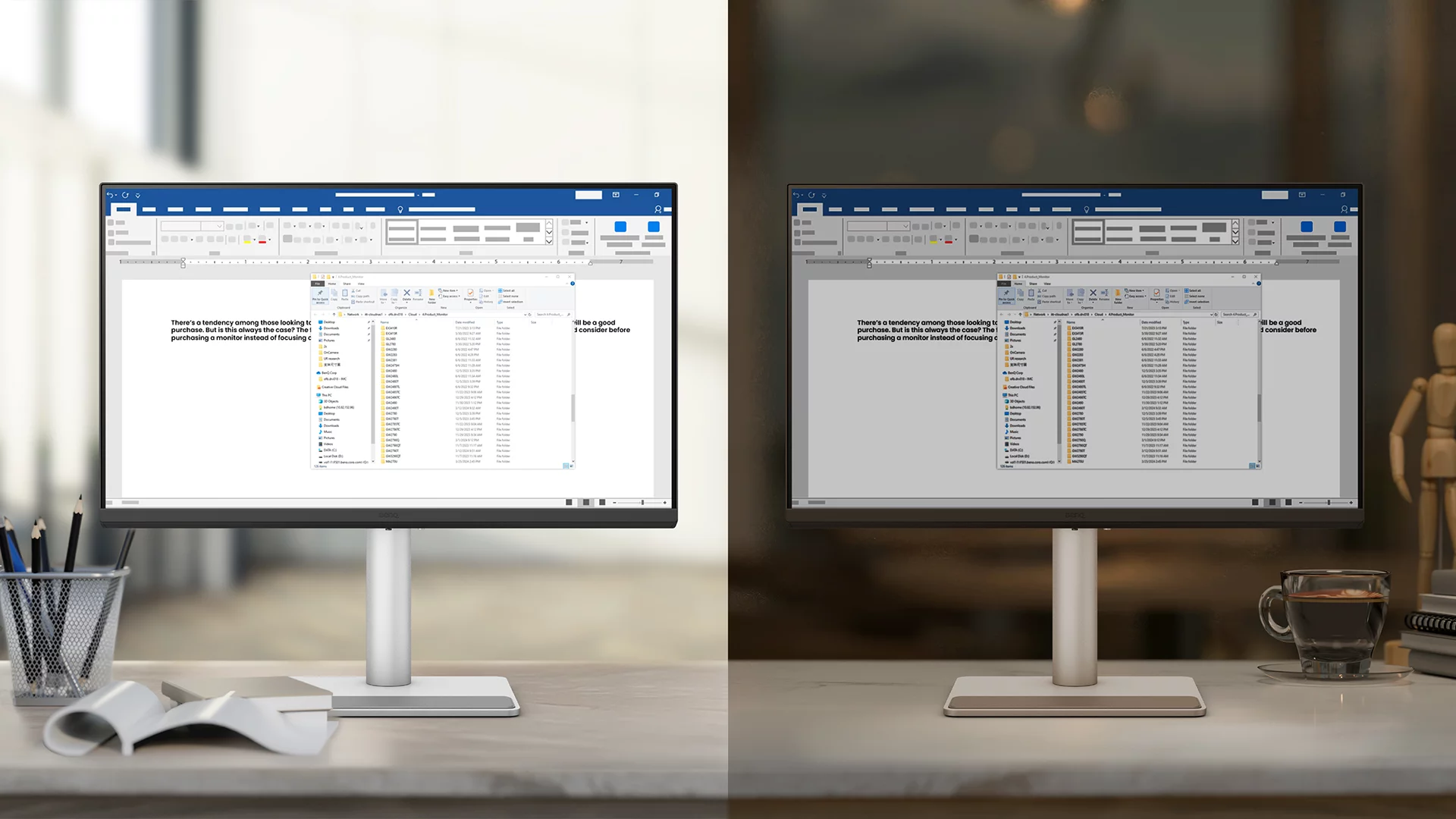
How to Check Your Display’s Nits
Now that you know what nits are, let’s look at how to figure out the brightness level of your LCD display.
- Check the Manufacturer’s Specs
This is the easiest way to find your display’s nits. If you’re using a phone, TV, or laptop, the manufacturer often provides brightness levels in the product description or on the official website. Look for the brightness spec measured in nits. - Online Reviews and Forums
Websites like NotebookCheck and DisplayMate often run detailed reviews on screens, including LCD displays, where they measure the brightness levels. These sources can give you a good idea of the nits your screen can produce if you can’t find it in the manufacturer’s specs. - Use a Light Meter
If you’re really serious about knowing the exact brightness, you can buy a light meter. This device measures luminance and can give you an accurate readout of your screen’s nits. Place the meter in front of your LCD display and see how it measures up! - Specialized Software
Some calibration tools or apps can estimate your screen’s brightness. While not 100% accurate, these tools can give you a ballpark figure. SpyderX, for example, is a popular calibration tool that can help gauge your display’s brightness.
How Bright Is Bright Enough?
To give you a better idea of what different nits levels mean, here’s a quick comparison of various brightness levels for LCD displays:
| Brightness (Nits) | Typical Use Case |
|---|---|
| 200-300 nits | Indoor environments with dim to moderate lighting |
| 400-500 nits | Standard office lighting or brighter indoor areas |
| 600-700 nits | Outdoor use, but with some shading or overcast skies |
| 800-1000+ nits | Direct sunlight, outdoor environments |
The higher the nits, the more versatile your LCD display will be, especially when used outdoors or in rooms with a lot of natural light.
Why Do Nits Matter for LCD Displays?
Now, you might be thinking: why should I care about nits for my LCD display? The answer is simple: it affects your viewing experience. Let’s say you’re outside on a sunny day trying to read an article on your phone. If your screen has low nits, you’ll likely struggle to see anything. A higher nit rating, on the other hand, makes the screen more visible in bright conditions.
Additionally, if you enjoy watching movies or playing games, having a bright LCD display means you get better contrast and richer colors, making the whole experience more enjoyable.
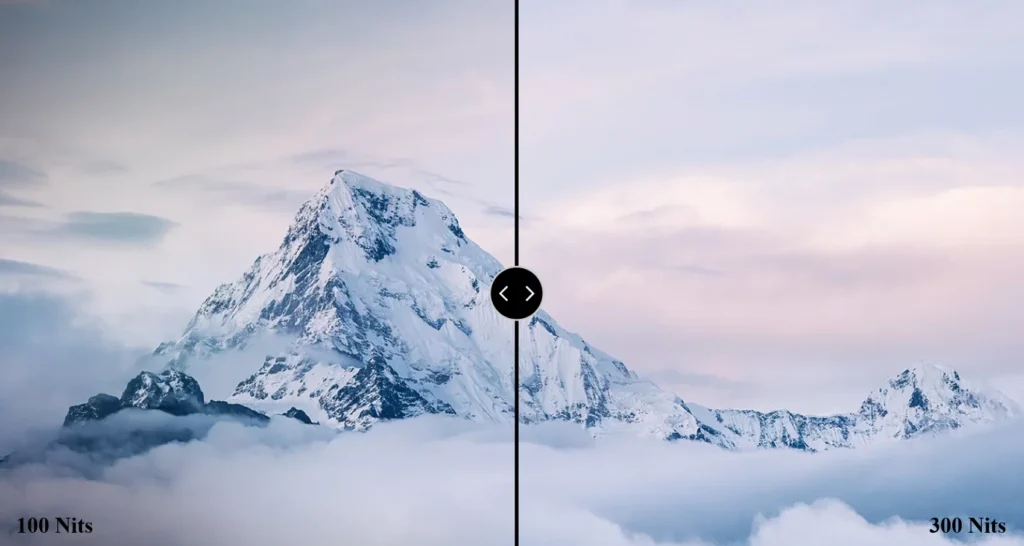
The Role of Nits in Different Devices
- Smartphones: Most high-end phones like the iPhone or Samsung Galaxy boast LCD or OLED displays with 500-1000 nits to ensure clear visibility outdoors.
- Laptops: Laptops tend to hover around 300-500 nits, depending on whether they’re designed for professional work or casual use.
- Televisions: A good 4K TV will often offer 600-800 nits, making it great for both dark room viewing and brightly lit living rooms.
Final Thoughts
Understanding the nits of a monitor is all about getting the best performance out of your LCD screen. So the next time you’re comparing monitors, keep this in mind: a higher nits usually means better clarity in bright environments. If you’re unsure of the nits of your current device, use one of the methods above to find out!
Reference Resources: How is an LCD module composed?