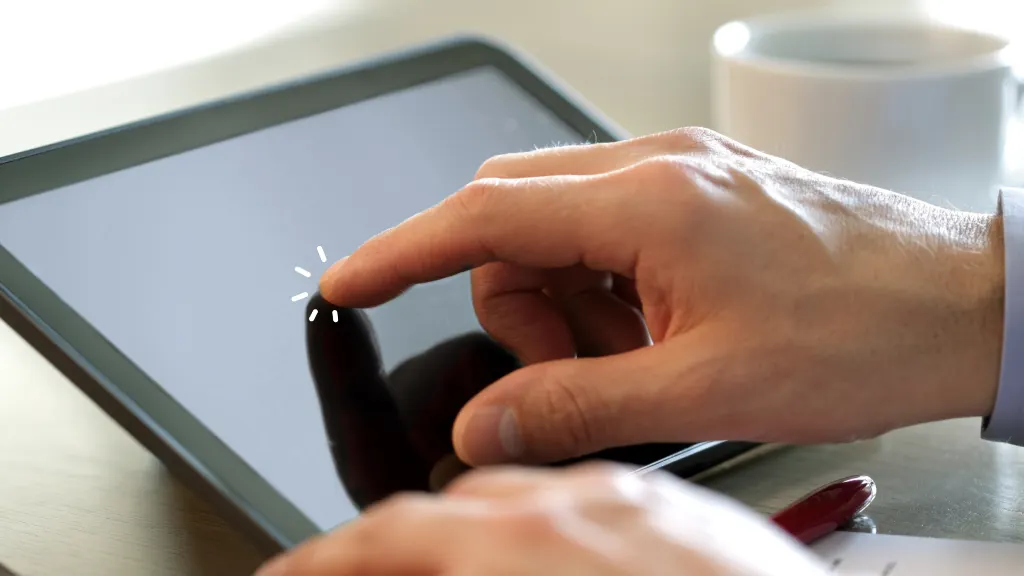Separate Touch Connector: The First Clue
Most touch-screen TFT modules include two separate connectors:
- One for the display data (SPI, RGB, MIPI, etc.)
- A second for the touch controller interface (often four pins for resistive or I2C/USB for capacitive)
If your TFT board only has a single connector, it’s likely just a display-only module.
Visual Inspection: Ribbon Cable and Gold Trim
For resistive touch panels, the touch layer is visible as a thin glass overlay with a gold-colored border and a 4-wire ribbon (XP, XM, YP, YM). That border helps distinguish touch-capable screens.
Capacitive panels may have additional small headers or USB interface breakout.
Model Number and Specification Sheet
A reliable step is to Google the exact model number of your display. Often, product listings explicitly note “with touch panel” or “capacitive touch support.” If the description doesn’t mention touch, assume it’s display-only.
Manufacturer documentation typically lists:
- Touch type (resistive, capacitive, surface acoustic wave)
- Controller chip (e.g. ILI9341 + STMPE610)
- Connector pinout
Electrical Tests (If You’re Comfortable)
You can measure resistance with a multimeter across touch ribbon pins. For resistive panels:
- Measure between XP/XM: valid values often range around 300–600 Ω
- No response or open circuit often indicates absence of touch layer
Capacitive panels typically show no defined resistance but may power via I²C/USB lines.
Software Detection and Calibration
Using libraries like MCUFriend, UTFT, or Arduino’s touchscreen calibration examples, you can:
- Run a “Diagnose Touch Pins” example
- If the function returns “BROKEN” or no touch detected, the module likely lacks a touch panel or it’s disconnected
This is a practical way to validate whether the touch layer is present and functional—even if the connectors exist, but aren’t wired.
Reviewing Interface Standards
Resistive Touch Screens
- Require pressure to register touch
- Work with gloves or stylus
- Visible 4-wire ribbon and clear overlay layer
Resistive panels are less common in modern devices but still used in industrial/embedded systems that need rugged input.
Capacitive Touch Screens
- Detect slight changes in capacitance
- Support multi‑touch gestures
- Interface via I²C, USB, or dedicated chip terminals
- No visible gold ribbon, but may have small controller board attached
Summary: A Checklist
| Method | Clue of Touch Capability |
|---|---|
| Two separate connectors | Strong indication of touch input |
| Gold border + 4‑wire ribbon | Likely resistive touch |
| Product specs include “touch” | Confirmed capability |
| Resistance measurement | Resistive touch when valid reading |
| Software diagnostic library | Calibrates input successfully |
Practical Examples
- TFT Arduino Shields: Many TFT shields explicitly include touch; others do not. Identifying via connectors and model names avoids buying non-touch modules by mistake.
- MCUFriend shields: Some display shields sports display-only; the touch connector sits unpopulated on non-touch versions—often flagged as BROKEN in test sketches.
Frequently Asked Questions (FAQ)
Q1: Does the term “TFT LCD” imply touch capability?
No. TFT refers to the visual display layer only—touch is a separate layer and must be indicated explicitly.
Q2: Can a display work without a touch connector?
Yes—many TFT modules are display-only. Touch requires an extra controller interface.
Q3: How do I test if touch works?
Use diagnostic sketches (like MCUFriend’s “Touchscreen_Calibrate”) or measure resistance across touch pins if using resistive touch.
Q4: What’s the difference between resistive and capacitive touch detection?
Resistive uses pressure and two conductive sheets. Capacitive uses electrostatic changes and supports multi-touch gestures.
Q5: Can I retrofit a touch layer onto a display-only TFT?
Not easily. You usually need a panel specifically designed for touch integration.
Final Thoughts
Not every TFT LCD module includes touch capability—even though many users expect it. To verify if your display supports touch:
Measure resistance on suspected touch pins (for resistive types)
Look for two connectors or a dedicated touch ribbon
Visually inspect the glass for touch overlays or gold borders
Review specifications or original model listings
Run calibration or touch testers via available libraries